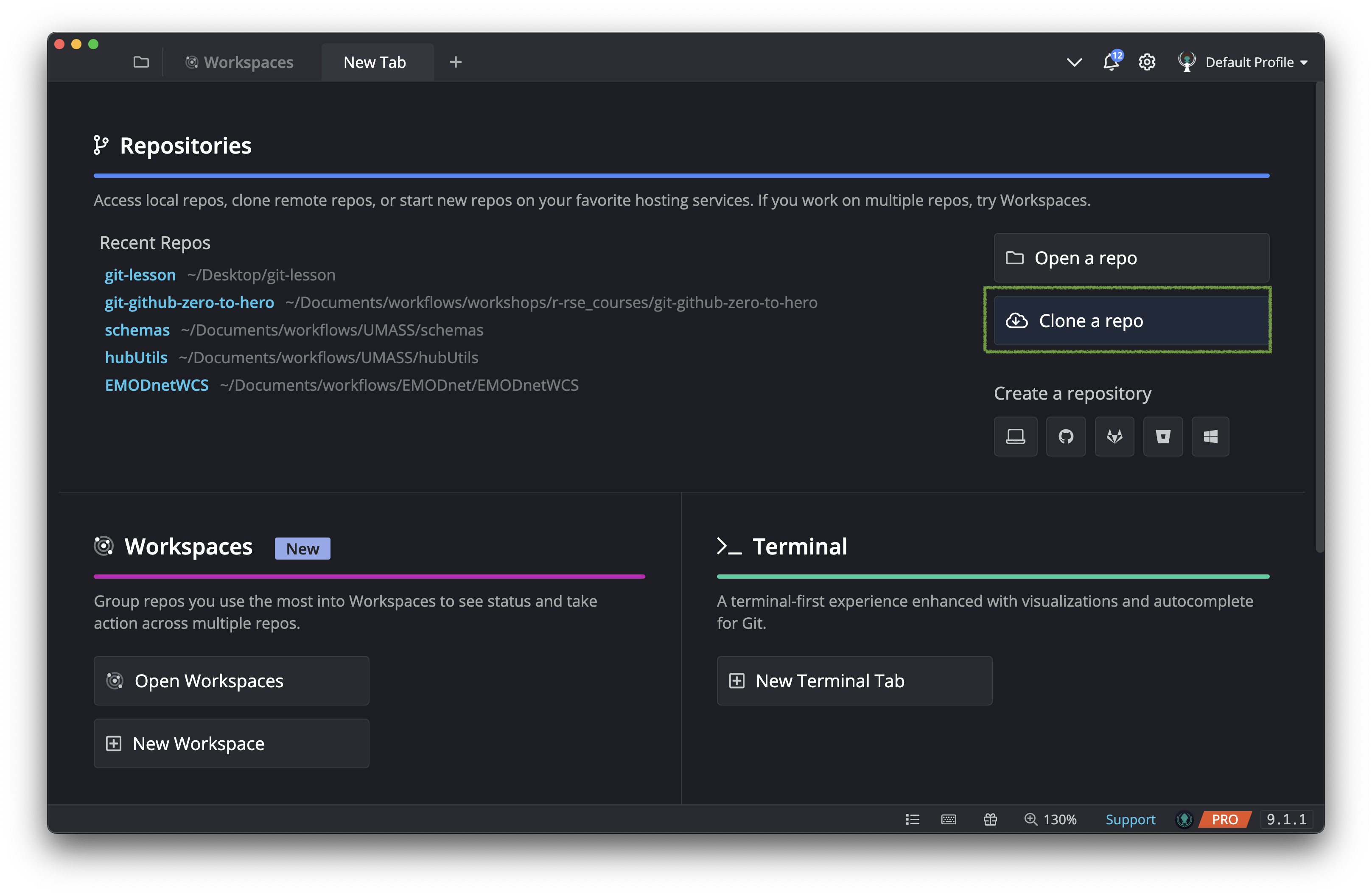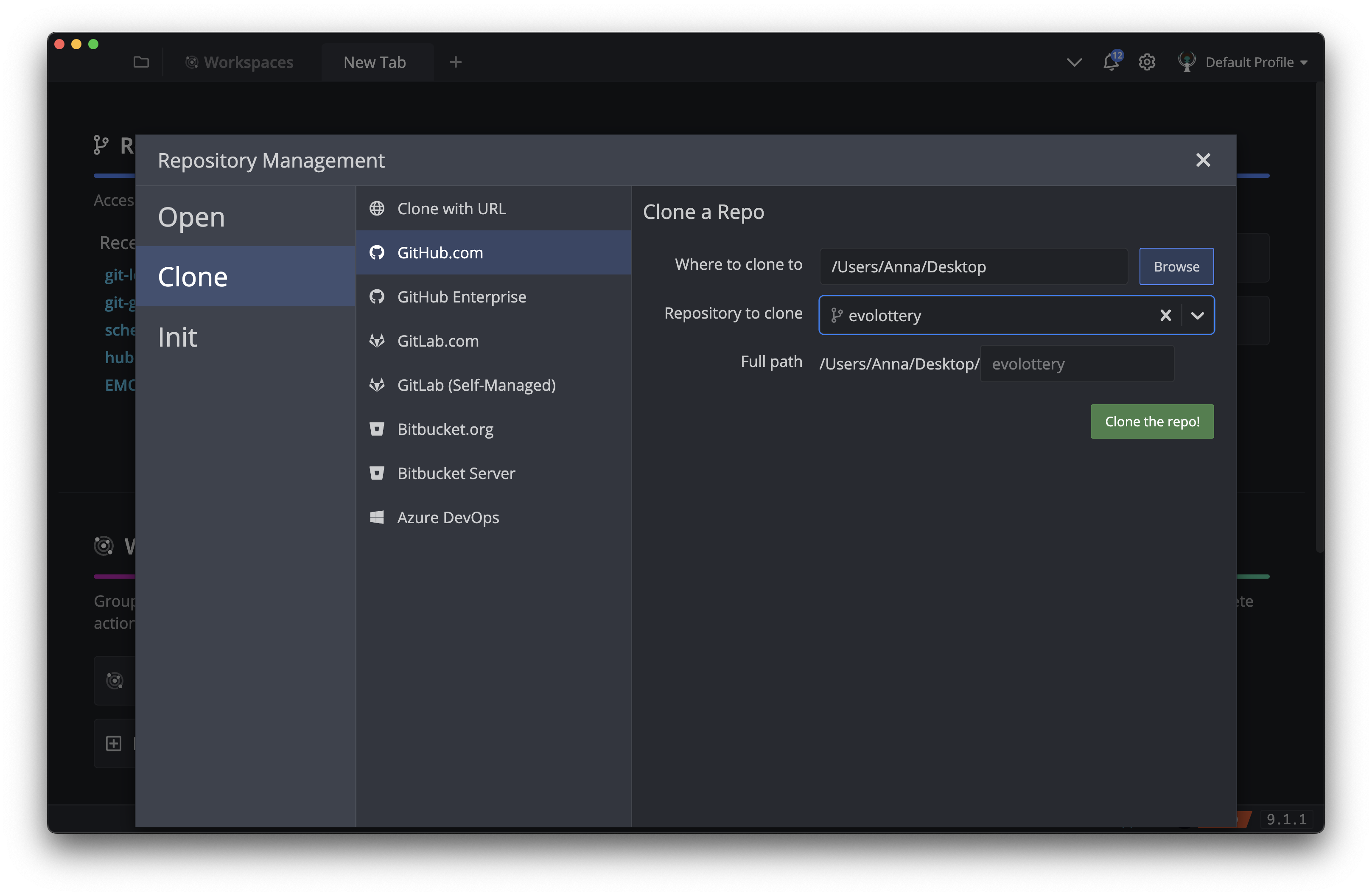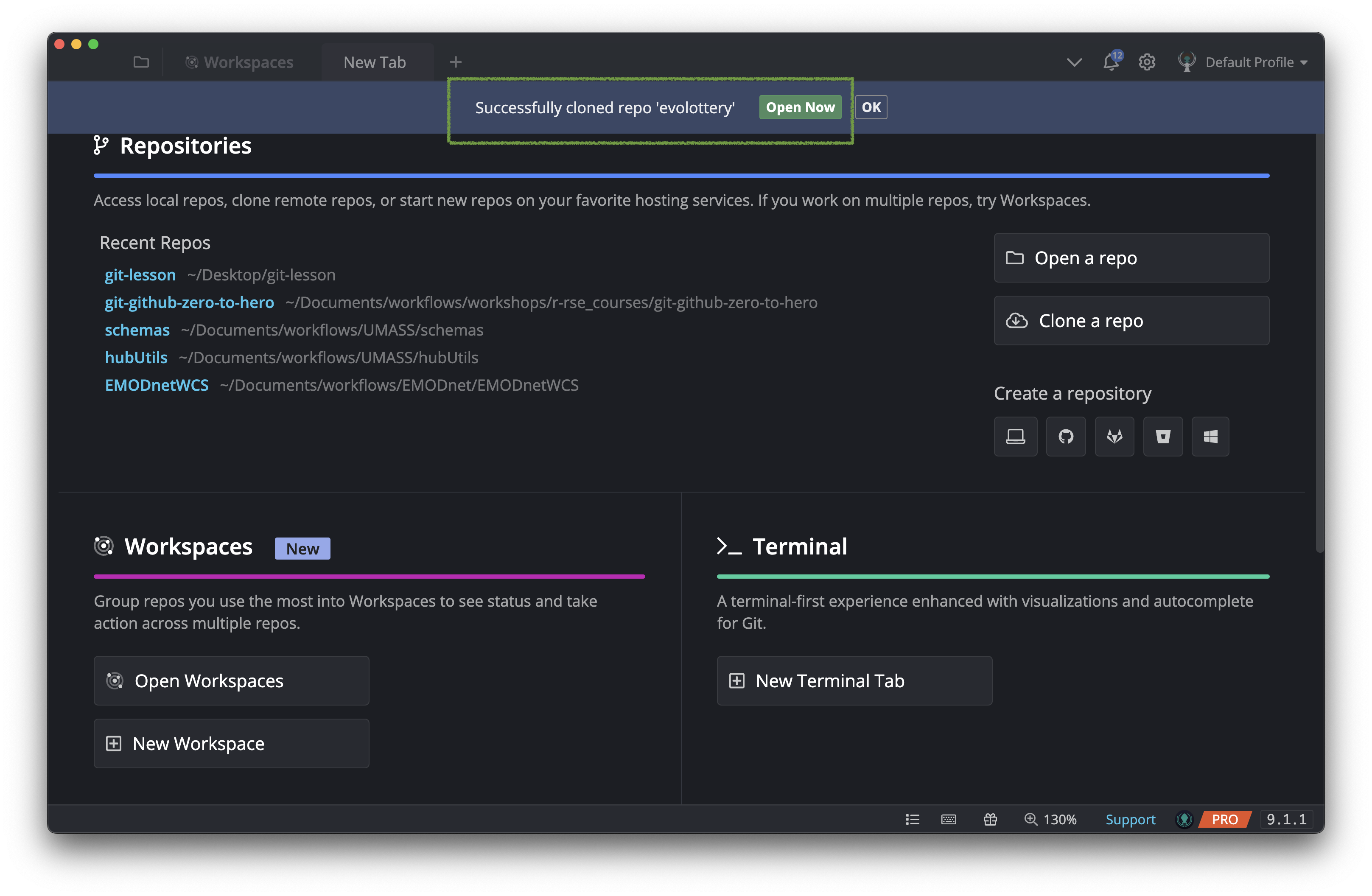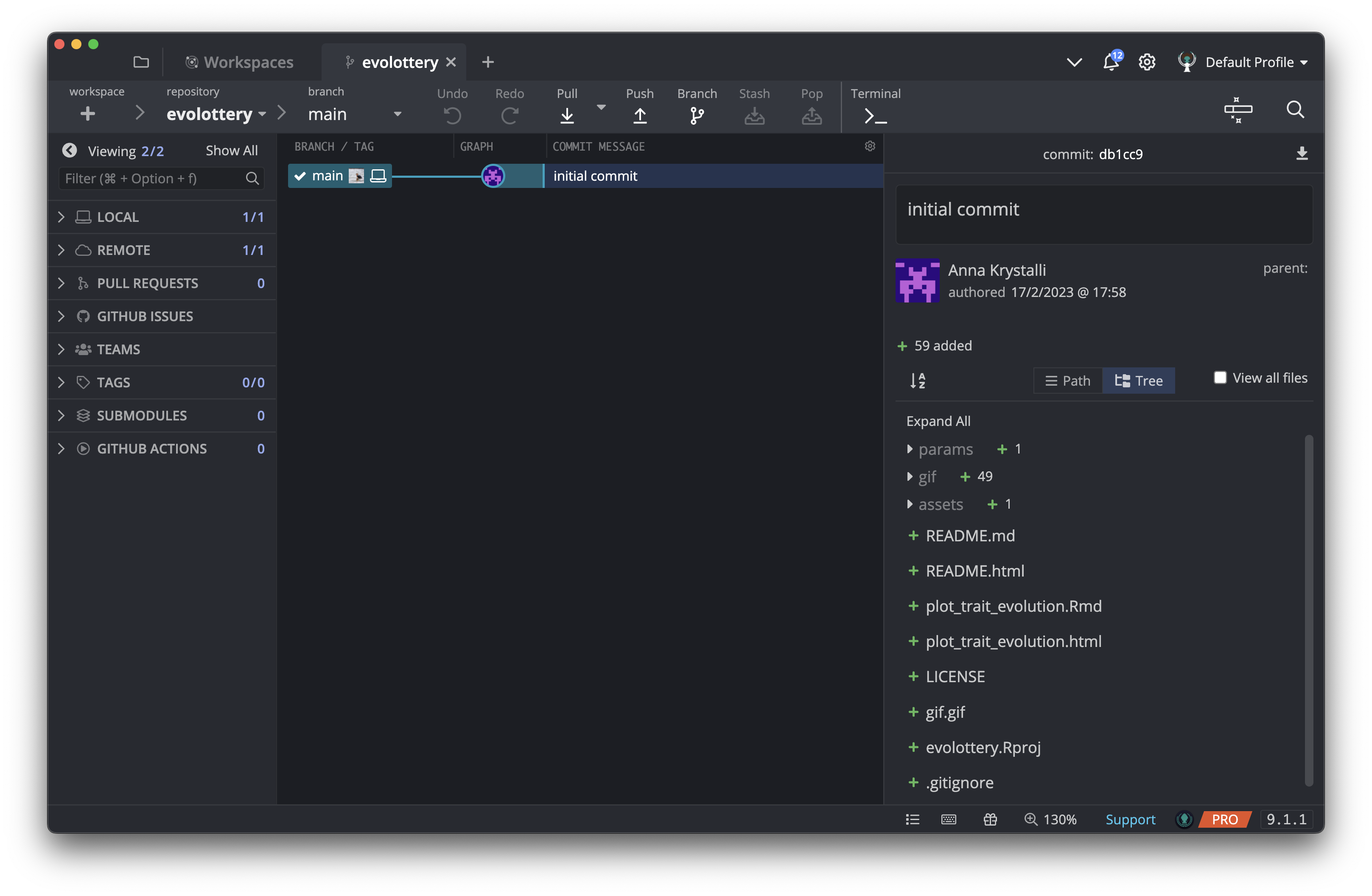Cloning
Clone a repository using GitKraken Client
Now that you have a fork in your account, let’s clone it (ie download a local copy) through GitKraken Client.
Initiate Clone
To start cloning a repository, click on Clone in a new tab in GitKraken Client. Alternatively, you can go to: File > Clone Repo
This will launch the Clone panel.
Select clone from GitHub
In the Clone panel, select GitHub.com from the source panel. The right-side panel allows you to define the final details of the clone:
Search for the evolottery repo in the Repository to clone field and select it from the drop down menu when it appears
Once the correct repo is selected, select the destination for the cloned repository in Where to clone to field,
When you’re done specifying what and where to clone, click on Clone the repo!. If everything worked, you should see the following success message appear at the top of the client:
Click on open Open Now to view the version control activity associated with the project you just cloned. Git has been tracking the full history of the cloned repo, including all the changes made and who they were made by.